Bookmarks & Hotlist
Keep your top folders within easy reach using Favorites (sidebar) and the per-pane Folder Hotlist.
Legend: ⌘ Command · ⌥ Option · ⌃ Control · ⇧ Shift
Favorites (left/right sidebars)
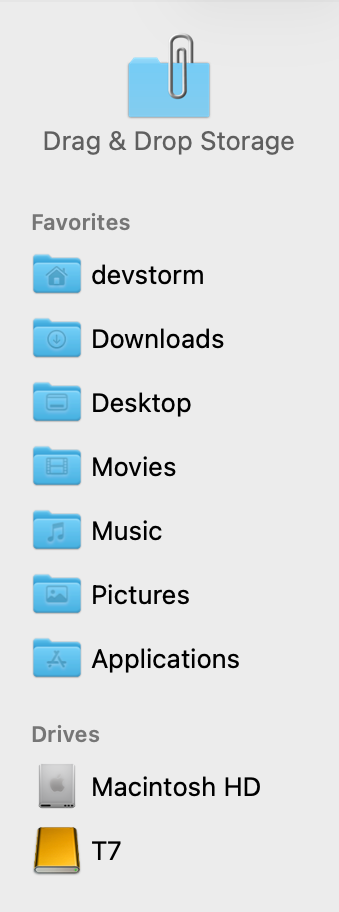
What it is: A persistent list of locations in the sidebar.
- Add — Drag any folder into Favorites on the left sidebar.
- Reorder — Drag entries up/down.
- Remove — Drag an entry out of Favorites.
- Import — On first run, DCommander imports Favorites from Finder.
- Clone on right — The right sidebar can show a Favorites clone or Information bar (toggle with ⌥⌘R or toolbar).
Show/hide sidebars: ⇧⌘L (left), ⇧⌘R (right).
Folder Hotlist (per-pane jump list)
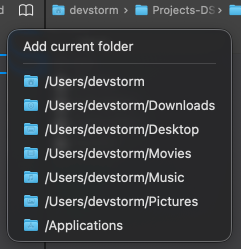
What it is: A per-pane menu of favorite paths that opens right where you work.
- Open — Press ⌘D or click the Hotlist button at the end of the breadcrumbs.
- Add current path — Open the Hotlist and choose Add (adds the active pane’s path).
- Jump — Open the Hotlist and pick a destination; the active pane navigates there.
- Organize — Create groups, rename entries, and reorder for faster scanning (if grouping is supported in your version).
Scope: Entries are global to the app, but you invoke them per pane. Activate the pane you want to navigate (⇥) before using ⌘D.
Best practices
- Separate by intent — Keep groups (or sections) like Work, Archive, Servers to reduce mis-clicks.
- Name with prefixes —
PROD:/STAGE:/ARCH:so destinations are obvious under pressure. - Pin destinations — Lock a tab for your primary destination, then use the Hotlist to drive the source pane.
- Mirror across panes — Keep matching Hotlist entries so left/right workflows are symmetrical.
- Keep it short — 5–10 entries per group is ideal; long lists slow you down.
Workspace recipes
Ingest to Archive
- Right pane: lock a tab to
~/Pictures/Archive. - Left pane: use ⌘D to jump across source locations (camera card, Desktop, Inbox).
- Copy with F5 and verify in the transfer manager (⌘J).
Server Work
- Save
SMB://share/StagingandSMB://share/Prodin Hotlist. - Keep Prod as a locked tab on the right. Use ⌘D on the left to bounce between local work dirs.
Daily Projects
- Create a Projects group:
~/Projects/Today,~/Projects/Backlog,~/Projects/Archive. - Combine with a template (see Power › File & Folder Templates) to spin up new trees quickly.
tip
- Quick add — Navigate to a path, open ⌘D, and add it immediately to your Hotlist.
- Breadcrumbs + Hotlist — Use breadcrumbs for nearby jumps; use Hotlist for long-distance jumps.
- Equalize/Swap — If you jump the “wrong” pane, use ⌘E to equalize or ⌘U to swap panes.
Troubleshooting
- Hotlist button isn’t visible — It sits at the end of the breadcrumbs. If breadcrumbs are hidden, enable them in Preferences and check your window width.
- Favorites missing — Toggle sidebars (⇧⌘L / ⇧⌘R) or switch the right sidebar to Favorites (toolbar or ⌥⌘R).
- Wrong pane navigates — Make sure the correct pane is active before pressing ⌘D (use ⇥ to switch).
- Network entry fails — Verify the server is reachable and that you have permissions; reconnect via Connection Manager if the session expired.
Related
- Panels & Layouts — Lock tabs, manage sidebars, and splitter
- Navigation — Breadcrumbs, Drive/Info bars, history
- Remote Connections — Add SMB/SFTP/WebDAV targets to your Hotlist
- File & Folder Templates — Pair with Hotlist to standardize projects