First‑run Setup
Some macOS locations are protected. On first launch, DCommander asks for the minimum access it needs. You can expand or reduce access at any time.
What happens on first launch
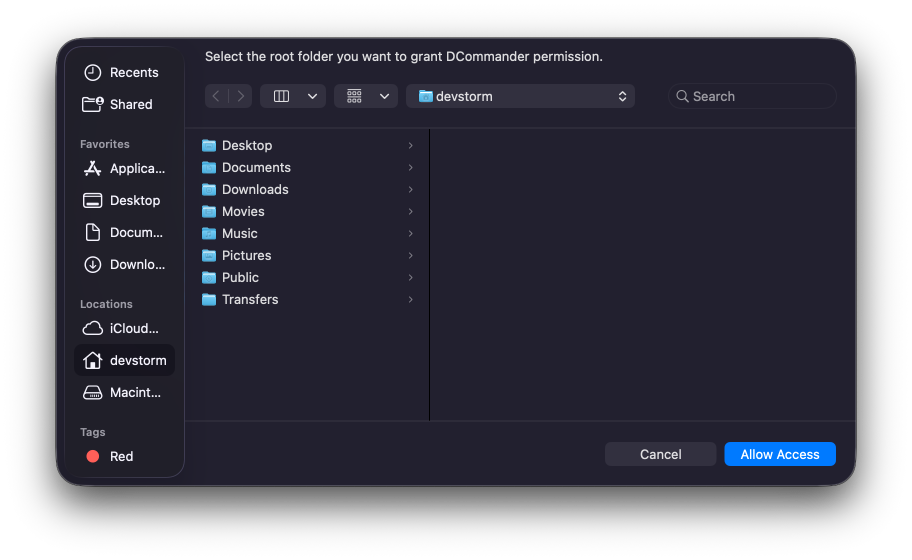
- Permission prompt appears
- macOS 26 “Tahoe” and newer: select your Home folder (e.g.,
/Users/you). - macOS 13–15: select the root of the disk
/(allowed on these versions).
- macOS 26 “Tahoe” and newer: select your Home folder (e.g.,
- After pressing Allow Access, DCommander creates a security bookmark to that folder so access persists across app relaunches.
- The main window opens and you can browse and work normally.
macOS protects areas like Desktop, Documents, Downloads, some parts of ~/Library, and external volumes. Granting a top-level folder (Home on 26+, or / on 13–15) prevents repeated prompts and avoids copy/move errors.
Add or change access later
You can adjust access any time in Preferences → Permissions.

- Change the initial root folder: Replace your current “root” scope.
- Add more folders/volumes: Click + to include locations like /Users, or a specific external drive.
- Remove access: Select a scope and click -. (You can re-add it later.)
On Tahoe and newer, start with Home. Add /Users or any other folders you need from Preferences → Permissions.
Full Disk Access (optional)
DCommander works without Full Disk Access (FDA), but enabling it can reduce prompts and reveal some restricted folders.
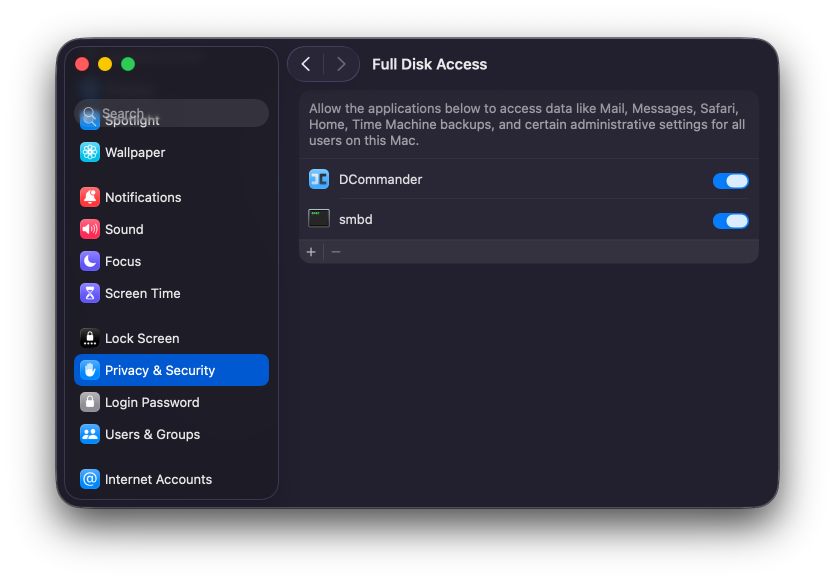
To enable:
- Open System Settings → Privacy & Security → Full Disk Access.
- Click +, select DCommander.app, and enable the toggle.
- Quit and relaunch DCommander.
When to enable FDA
- You regularly work inside ~/Library, Time Machine destinations, or certain system/hidden paths.
- You want fewer one-off prompts for protected folders.
When you may not need it
- You primarily manage files in your Home folder, external drives, or project directories you can add as scopes.
About those extra prompts (Files & Folders)
Even with a root scope or FDA, macOS can still show one-time prompts the first time you access specific areas:
- Desktop, Documents, Downloads
- Removable volumes and some network volumes
- Certain app containers and cloud folders (e.g., iCloud Drive)
Click OK to allow, and macOS will remember your choice.
Quick checks after setup
- Browse to your Home folder. It should open without errors.
- Try Quick Look (Space), then copy a test file between panes to verify the transfer works.
- If a folder is blocked, open Preferences → Permissions and + that folder.
Reset or fix access
- Replace the root scope: Preferences → Permissions → select your current root folder → Grant and choose the correct folder (Home on 26+).
- Re-add a missing drive: Connect/mount the drive → + the drive from Permissions.
- Still seeing “Operation not permitted”? Full Disk Access might be required for that location; enable it and relaunch.
If a drive is renamed or not mounted, its previous permission entry can’t be used. Mount it (or re-add it after renaming) in Preferences → Permissions.
Recommended preferences
- Colors: customize the user interface
- Navigation: show hidden/system files.
- Viewer/Editor: choose your default external viewer and editor.
Next up
- Tour of the Interface — Panes, sidebar, tabs
- Quick Start — A guided exercise