Tour of the Interface
DCommander’s main window is built for speed and transparency. This tour walks you through every major area so you can navigate confidently.
Legend: ⌘ Command · ⌥ Option · ⌃ Control · ⇧ Shift · ⏎ Return · Space
1) Toolbar (top)

Quick access to common actions. Hover any button for a tooltip; many mirror keyboard shortcuts.
- Back / Forward — Browse history; long-press either button to open the full history menu.
- Toggle sidebars — Show/hide Left and Right sidebars.
- Right sidebar mode — Switch the right sidebar between a Favorites clone and an Information bar.
- Refresh (⌘R) — Reload both file lists.
- Quick Look (Space) — Preview the selected item.
- Batch Rename — Open the multi-rename tool for selected items.
- Synchronize — Compare folders across panes with preview and conflict handling.
- Swap panes (⌘U) / Equalize (⌘E) — Switch locations or mirror the active path to both panes.
- System tools — Launch Terminal, Console, Activity Monitor, Disk Utility at the current path.
- Connection Manager — Connect to SMB/FTP/SFTP/AFP/WebDAV.
- Transfer Manager (⌘J) — See copy/move queue and history; pause/resume; open targets.
- Search / Find Files — Type and press ⏎ (or use ⌥F7) to open the Find Files window.
2) File Lists (left & right)
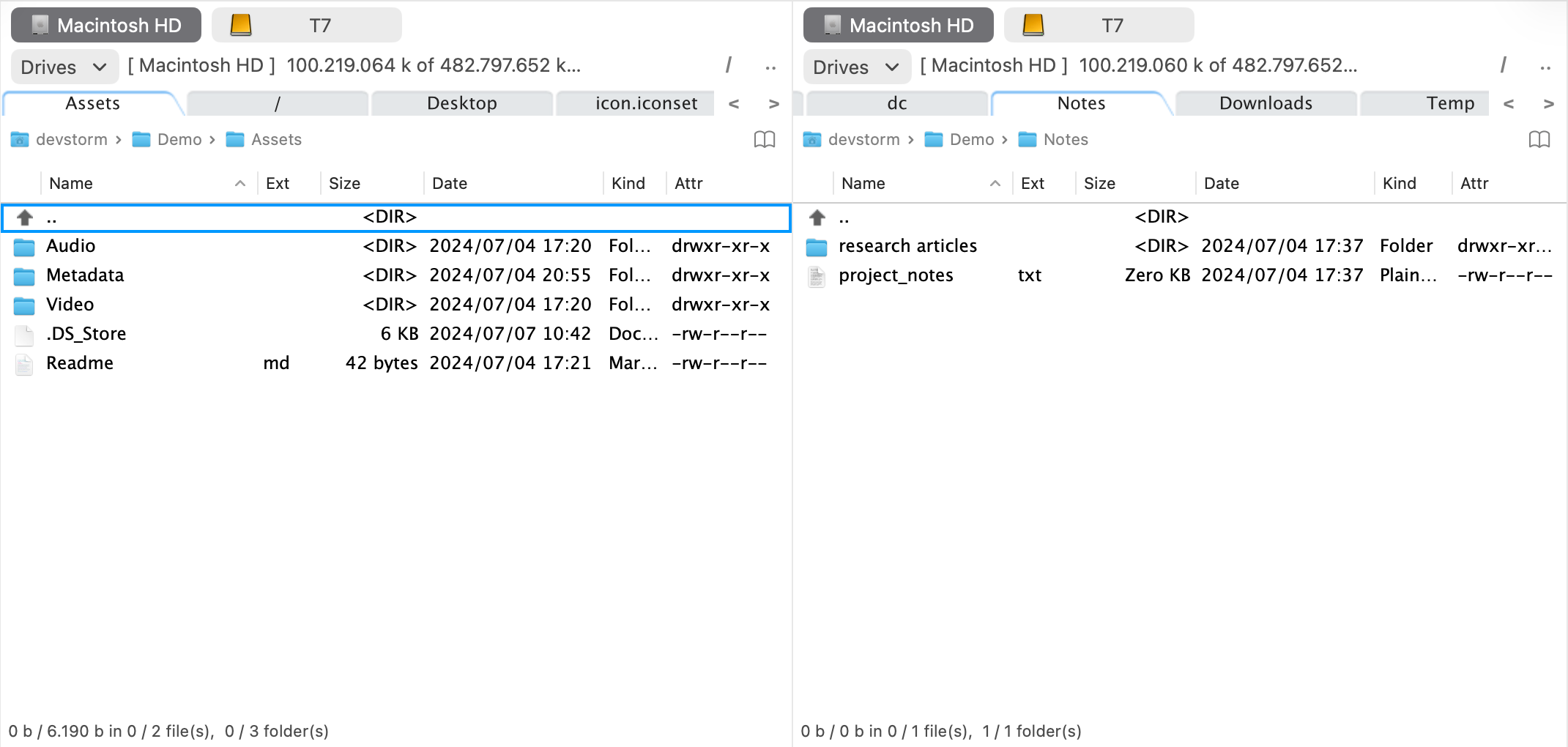
Each pane has its own stack of controls from top to bottom.
2.1 Drive Bar
Pick a drive for the current pane. Right-click a drive for Unmount (when possible) and Scan for new drives.
2.2 Drive Info Bar
Displays the drive name, free/total space, plus quick shortcuts to root (/) and parent (..).
2.3 Tabs Bar
Open multiple locations per pane. Right-click a tab for:
- Duplicate tab
- Close tab
- Copy to other panel
- Lock / Lock (allow folder changes) (Total Commander-style behavior)
Shortcuts: ⌘T new tab · ⌘W close · ⌥⌘←/→ previous/next tab.
2.4 Breadcrumb Bar
Shows the current path as clickable segments. Click any folder to jump there.
- Folder Hotlist button (far right) opens your curated jump list (⌘D also opens the hotlist).
2.5 File List
Your working area.
- Columns — Toggle visibility via right-click; all columns are resizable and reorderable. Default set: icon, name, extension, size, date, kind, permissions/attr.
- Sorting — Click a column header to sort ascending/descending.
- Parent — The first item is usually
..(parent folder). Selecting it and pressing ⏎ navigates up. - Selection cursor — Move with ↑/↓ or click with the mouse.
- Multi-select — ⇧+click (range), ⌘+click (pick items), ⇧+↑/↓ (keyboard range), Space (toggle current).
- Inline rename — Click in Name or Extension to edit, or press ⌥⏎; press ⇥ to switch between name and extension.
- Context menu — Right-click (or ⌃+⏎) for: Open, Open With, Show in Finder, Rename, View, Quick Look, Edit, Delete, Compress, Duplicate, Make Alias, Copy Full Path, Copy, Paste, New empty document, New folder, New file from clipboard, Get Info, View checksums, color Tags.
2.6 Info Bar (below the list)
Summarizes selected files/folders vs totals, and shows selected size vs total size for quick verification.
3) Left Sidebar
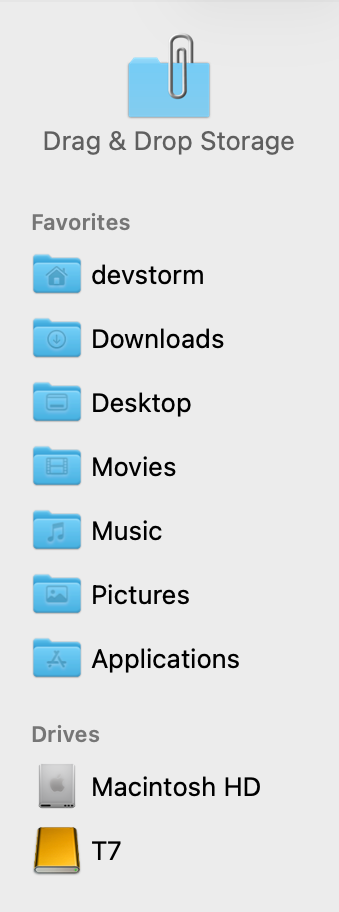
- Drag & Drop Storage — Temporarily park items here, navigate elsewhere, then drag them out to the new destination.
- Favorites — Quick access list (Finder favorites imported on first run). Drag to add; drag to reorder; drag out to remove.
- Drives — Mounted volumes; right-click to Open, Unmount, or Scan.
Show/hide the left sidebar with ⇧⌘L.
4) Right Sidebar
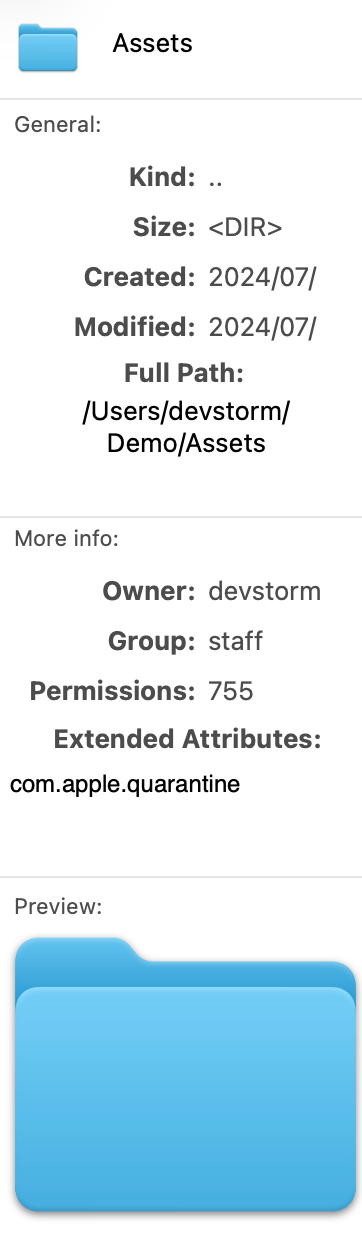
Two modes, toggled from the toolbar or with ⌥⌘R:
- Favorites — Mirrors the left sidebar’s Favorites for symmetrical access.
- Information bar — Details for the selected item: kind, size, created & modified, full path, permissions, extended attributes, and a mini Quick Look preview. All fields are selectable for copy/paste.
Show/hide the right sidebar with ⇧⌘R.
5) Splitter & Layout
A vertical splitter divides the panes. Drag to adjust widths; double-click the splitter to reset to equal size (50/50).
Tabs, columns, and sidebars remember your preferred layout.
6) Command Line Bar (below both panes)
Shows the current file list path and provides an input box for commands. Type a command and press ⏎ to execute at that path—handy for git, build scripts, or one-off shell utilities.
7) Function Keys Bar
A clickable strip that mirrors the keyboard function keys:
- F3 View · F4 Edit · F5 Copy · F6 Move · F7 New Folder · F8 Delete
Great for mouse users or as a visual reminder while you learn the shortcuts.
8) Transfer Manager
Open with ⌘J (or toolbar button). Shows all copy/move activity in progress or completed during the session.
- Pause/Resume, reorder, open target folder, and inspect errors/history.
- Conflicts prompt for Skip / Overwrite / Keep both / Rename, with an option to apply to all.
9) Keyboard Focus & Navigation
- ⇥ Tab toggles the active pane (source). Copy/Move flows active → inactive.
- Lynx-like navigation (optional): ← to parent, → to open selection.
- Space opens Quick Look by default; can be configured to toggle selection.
See Keyboard Shortcuts for the complete list.
10) Tips
- Keep one pane destination-pinned and work from the other to reduce mistakes.
- Use Folder Hotlist (⌘D) and tabs to build reusable workspaces.
- Sort by Date or Kind before large selections; it cuts time dramatically.
- Right-click Drive Bar to unmount removable media before disconnecting.
See also
- Quick Start — A guided exercise using these controls.
- File Operations — Selection, copy/move, rename, view/edit, delete.
- Search & Filtering — Find by name patterns, attributes, or content.