Install DCommander
DCommander is available via the Mac App Store, Setapp, and a signed & notarized DMG from our website.
App Store
- Best for: seamless updates, Family Sharing, VPP deployments.
- Activation: none (Apple ID based).
- Notes: Sandboxed; you’ll be prompted to grant access when needed.
Setapp
- Best for: Setapp subscribers and teams.
- Activation: automatic via the Setapp app.
- Install: open Setapp → search DCommander → Install.
Website (DMG)
- Best for: direct licensing, offline/managed installs.
- Activation: license shown on first launch.
- Install: drag the app to /Applications.
- All builds are signed and notarized.
All editions share the same UI and features. Prompts and wording around permissions can differ slightly by channel due to Apple sandbox rules and licensing flows.
First launch
On first run, DCommander requests the minimum access it needs to work smoothly with protected locations.
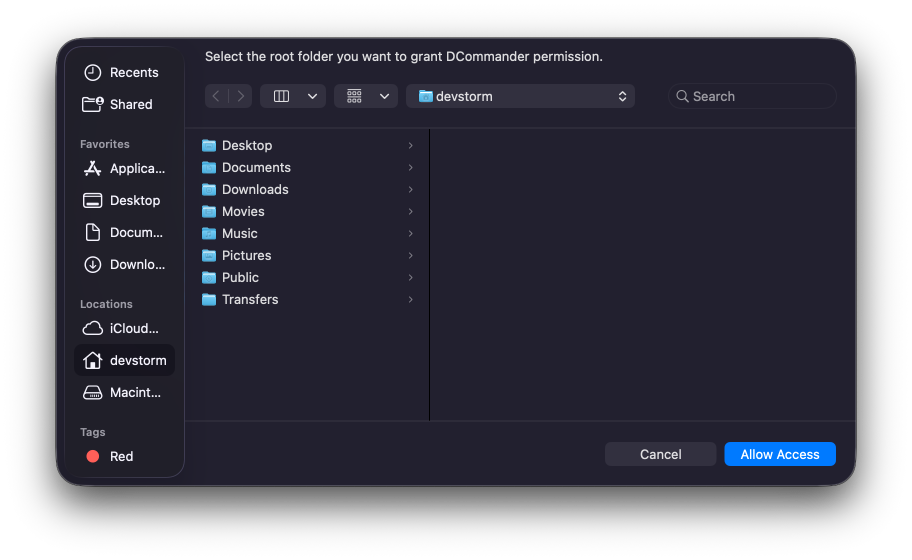
macOS 26 “Tahoe” and newer versions
You’ll be prompted to grant access to your Home folder instead of /.
You can add more folders or volumes any time in Preferences → Permissions.
Older macOS versions
You’ll be prompted to grant access to the root of your disk (/).
This creates a persistent security bookmark so DCommander can work across /Volumes, external drives, and protected areas (subject to Apple’s privacy controls).
Common permission prompts
- Files & Folders: Per-item consent when you first access Desktop, Documents, Downloads, external drives, etc.
- Full Disk Access (optional): Only required if you want DCommander to see everything without repeated prompts (e.g., certain ~/Library areas, some system paths). See First-run Setup for details.
After granting access, navigate to /Volumes and your Home folder. If either is blocked, open Preferences → Permissions to review or add scopes.
Post-install basics
- Default apps: Set your preferred editor/viewer in Preferences → External Apps.
- Updates:
- App Store: automatic via App Store.
- Setapp: automatic via Setapp.
- Website: download the latest DMG.
- Moving to another Mac: Re-download from your source and re-grant permissions; security bookmarks are machine-local by design.
Troubleshooting install & launch
- “App is damaged or can’t be opened” (Gatekeeper): Control-click the app → Open (one-time). All builds are notarized.
- No access to
/or/Users: Verify the initial scope and (if needed) grant Full Disk Access. Reopen the target folder from Preferences → Permissions. - Repeated prompts for the same folder: The initial authorization may not have been created; re-add the folder in Preferences → Permissions.
Uninstall
- Quit DCommander.
- Remove the app from /Applications (App Store/Setapp/Website).
- (Optional) Delete settings and caches:
~/Library/Containers/com.devstorm.dc3/

- Setapp build: The app lives under /Applications/Setapp/; removing via Setapp also clears Setapp’s metadata.
- Website build: If you used a license, de-activate first from Preferences → License (to free the seat).
Removing preferences deletes your custom shortcuts, bookmarks, and queue history. Consider backing up
~/Library/Containers/com.devstorm.dc3 before wiping.
Next steps
- First-run Setup — Walk through permission prompts and Full Disk Access.
- Tour of the Interface — Dual-pane, sidebar, tab.
- Quick Start (5 minutes) — Copy/move, cancel/resume, Quick Look.