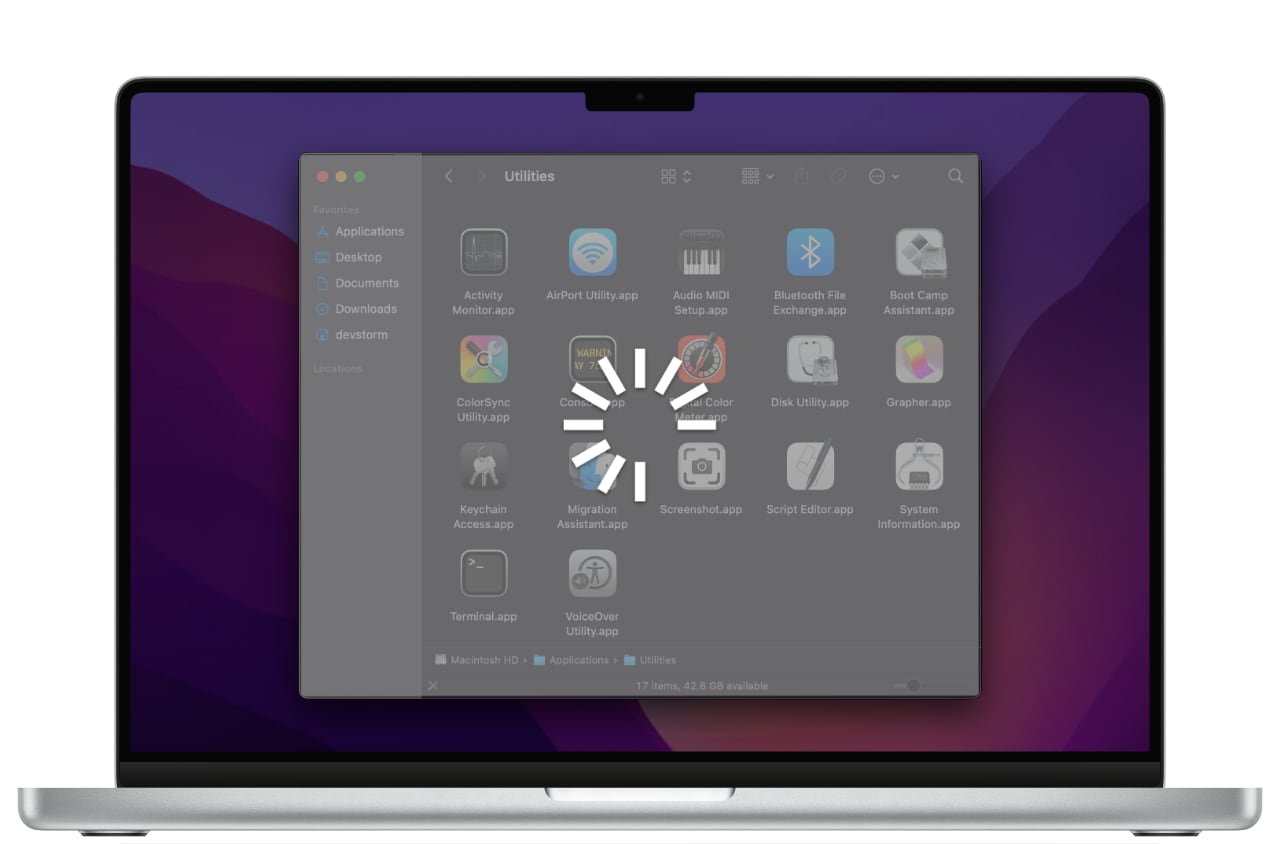We've recently become aware of an issue affecting a few DCommander users running macOS 15…
The Recovery Server Could Not Be Contacted
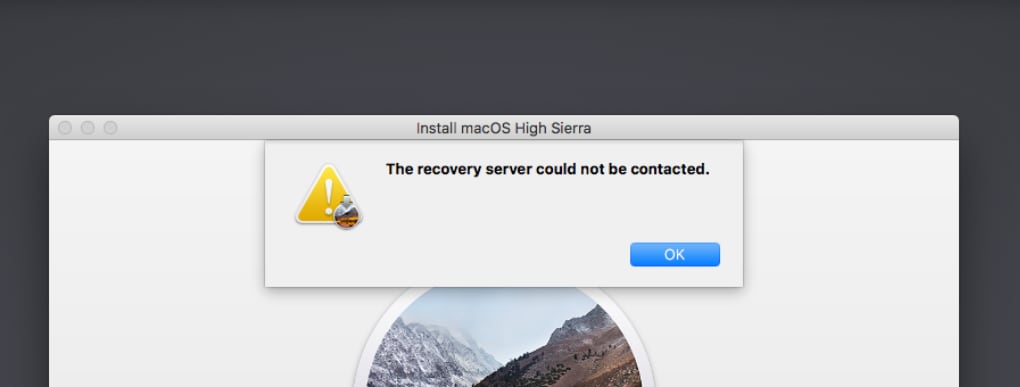
When installing macOS High Sierra, Mojave, Catalina, Big Sur or Monterey, you might encounter the Recovery Server Could Not Be Contacted error message. Here are some methods to fix it.
One of the most common error messages when installing a copy of macOS is the recovery server could not be contacted prompt. Below you’ll find out why the recovery server could not be contacted and how to fix it.
What is the reason for the Recovery Server Could Not Be Contacted message?
When the macOS installer is started, your Mac needs to contact Apple servers. When the recovery server could not be contacted error is shown, it simply means that your Mac could not establish a proper network connection to the Apple servers.
There are three main reasons for the connection issue, usually in this order:
- Your network connection. A stable internet connection is needed for your Mac to contact Apple Recovery Server.
- Your date and time settings. If your date and time is set too far behind or ahead of the Apple servers, the network connection will be refused.
- Apple servers are temporarily unavailable. This might be due to many users downloading a macOS update at once.
Method 1: Check your internet network connection
Make sure your Mac is connected to the internet. Depending on how your Mac is connected to the network, check each connection individually.
- Wired Ethernet: Check if your ethernet cable is unplugged. Open System Preferences, choose Network and check the status of your ethernet connection. If it says the cable is unplugged, plug it.
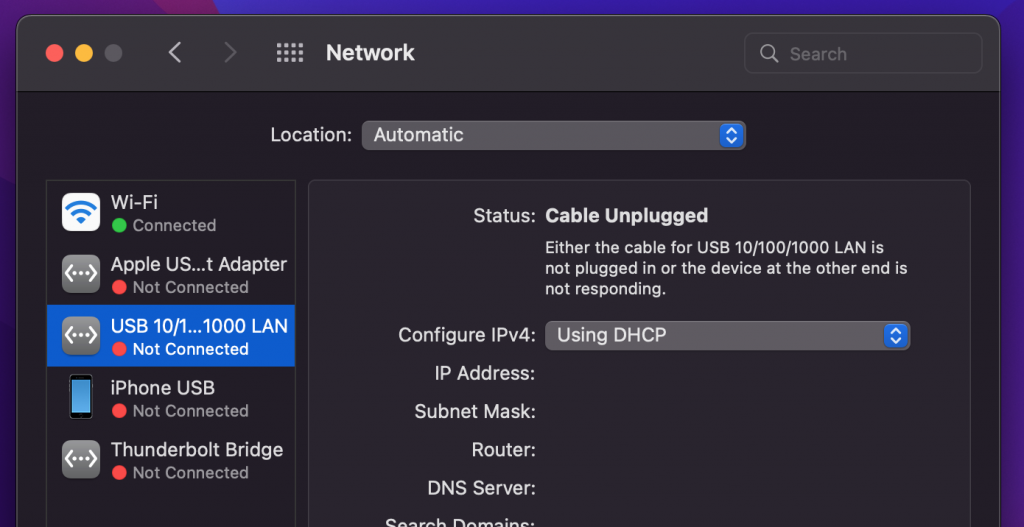
- Wi-Fi: Make sure your Wi-Fi is turned on and choose a stable Wi-Fi network from the top right corner of the menubar.
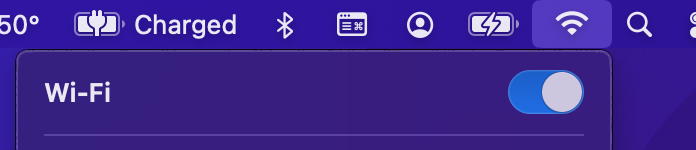
Check with another device connected to the same network. Does it have connectivity? Can you open a browser and point it to the www.apple.com website? If not, you’ll have to contact your Internet Service Provider (ISP) for assistance.
Method 2: Adjust your date and time settings
If your date and time settings are too different from the Apple recovery server, you can adjust them
- close the error message prompt
- in the top menubar choose Utilities -> Terminal
- type
ntpdate -u time.apple.comand press Enter on your keyboard - close the terminal and try to reinstall macOS again
If the date and time could not be set, it means your Mac internet connection is not working. See Method 1 above.
Method 3: Erase disk and Reinstall macOS
Before proceeding, make sure you’ve backed up all important data! Erasing your Mac’s disk and reinstalling macOS is easy:
- restart your Mac
- if you have an Intel Mac turn on your Mac and immediately press and hold Command (⌘) – R until you see an Apple logo or other image. Alternatively, if you have an Apple Silicon Mac turn on your Mac and continue to press and hold the power button until you see the startup options window. Click the gear icon labeled Options, then click Continue.
- when in Recovery Mode, select Disk Utility and erase the Macintosh HD volume
- after the volume is successfully erased, proceed to reinstall macOS.
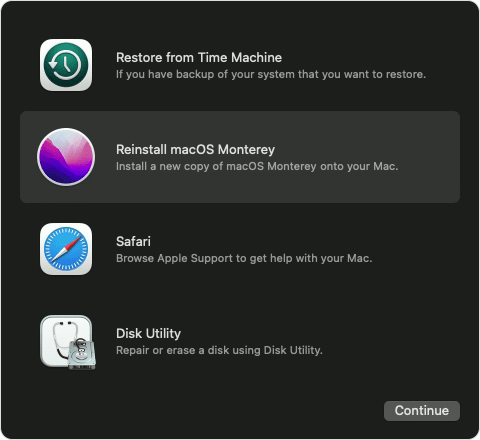
Conclusion for The Recovery Server Could Not Be Contacted error
At this point, after trying all 3 methods, you should no longer see The Recovery Server Could Not Be Contacted error. If the message still appears, wait a few minutes and try again.