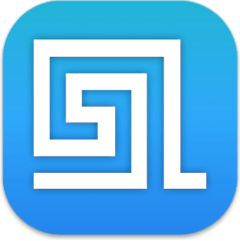
Deep Search
Discover files not matter where they are. System, hidden or even partial files included. Specify a location and DFind will show them.
See how DFind helps you find the files you want. Get more accurate results & search for documents faster.
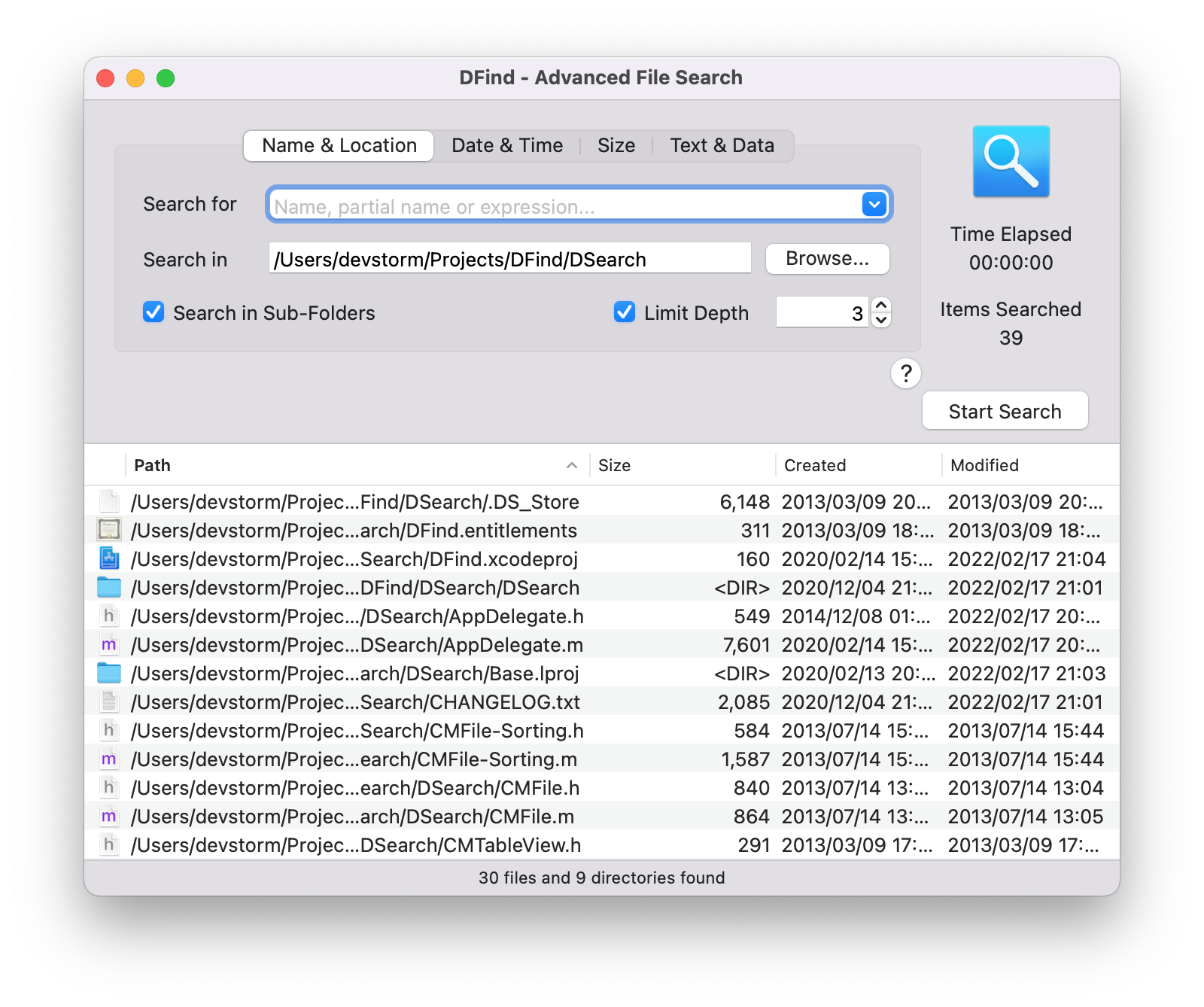
When searching for documents, DFind performs full disk searches in specified locations. Because it does not use the macOS internal spotlight index database, it means you always have accurate search results, exactly as they are available in the storage medium.
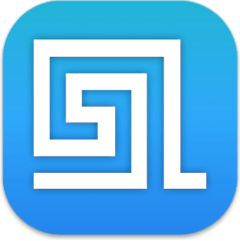
Discover files not matter where they are. System, hidden or even partial files included. Specify a location and DFind will show them.
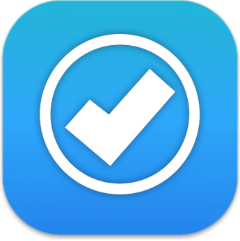
By not using the macOS spotlight index and potentially outdated metadata, DFind always shows the most accurate results.
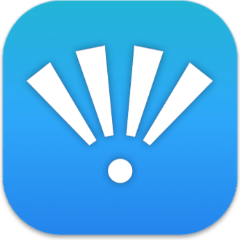
Locate the documents you want with a multitude of search filters: Names, sizes, dates, partial content and more.
DFind packs a lot of features designed to help locate documents faster and easier
Searches and locates files with accuracy and efficiency.
The user friendly interface enables you to quickly start searching for documents.
The macOS QuickLook integration allows you to quickly visualize files directly from the results list.
Integrating both light and dark themes, DFind will fit right in with your system theme.
DFind is available in English, French, German, Japanese and Russian
Just drag a folder on top of the DFind icon to start searching inside it.
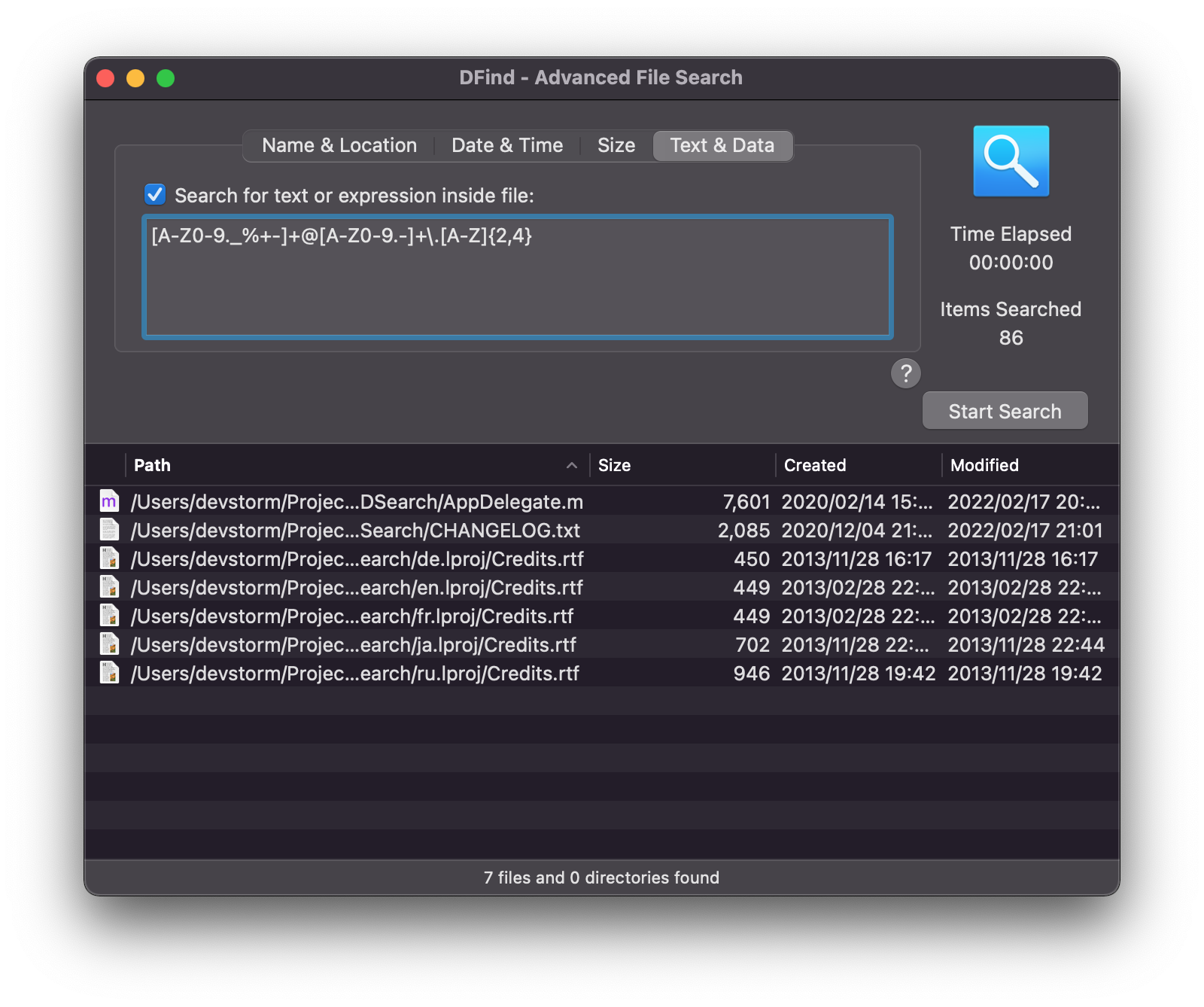
DFind searches documents based on how their data is stored on the storage drive. It does not use a pre-computed search index, which means the results are always up-to-date.
Yes. While scanning the search location, DFind looks at the binary data of files and attempts to locate any specified text. It does not perform OCR - text represented in visual form, for example text in a photo.
DFind comes with an integrated usage guide. Click on the ? button or access it through the Help menu from the menubar.
Yes, you can use REGEX for both file names and text content.
No matter what tools you use, a lost file may not always turn up in search results for name, keywords, even filetype. Searching for a lost Pages document was impossible using other methods, but DFind uncovered the bizarre .zip file and related pages document that no other search could uncover. Using the time it was last saved and the file size, I was able to narrow the file results very quickly. It’s important to note that DFind turned up files otherwise hidden from OS X, even after revealing all hidden files using a Terminal instruction. This was a truly lost/deleted document.
Install DFind on your mac and start searching for your documents.
Already own a DFind license?
Click here to download the latest version